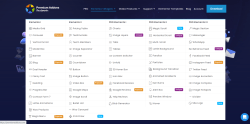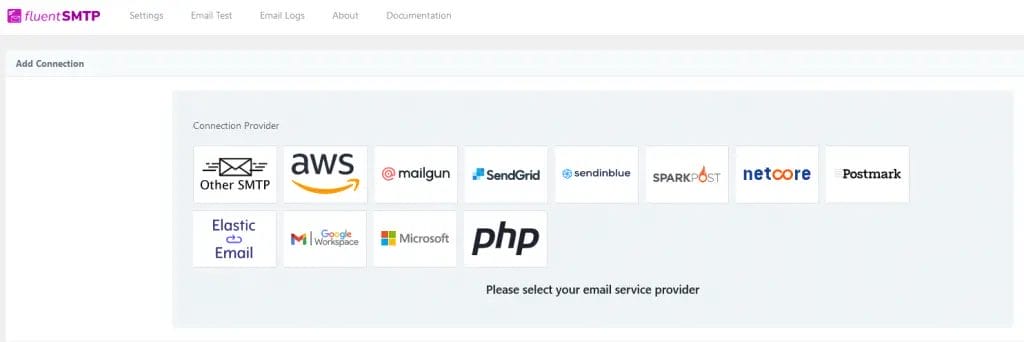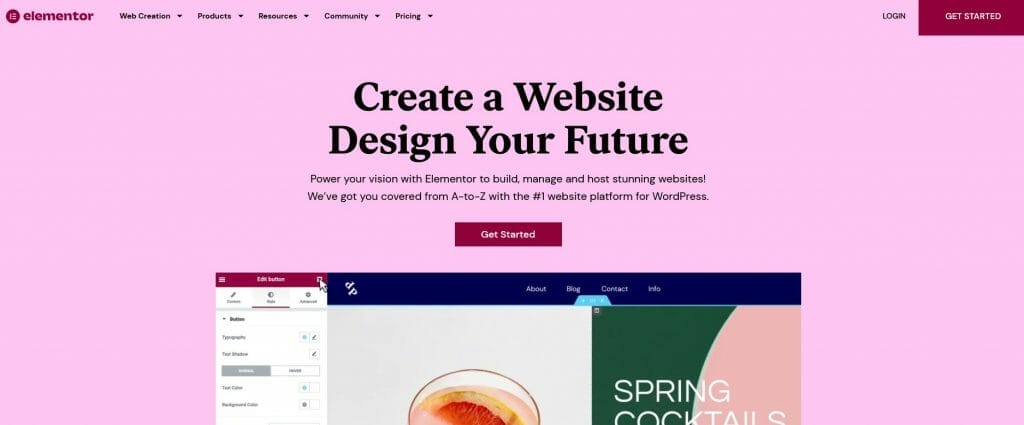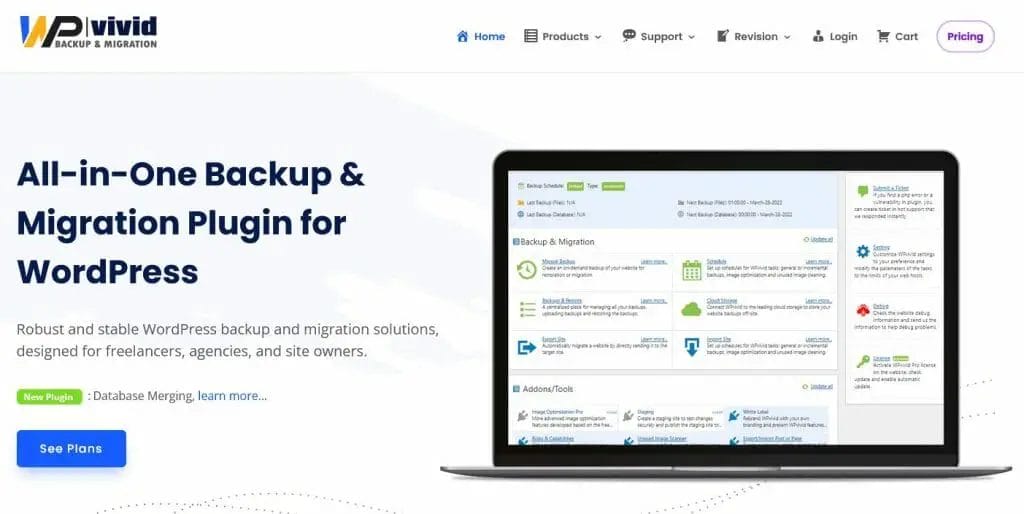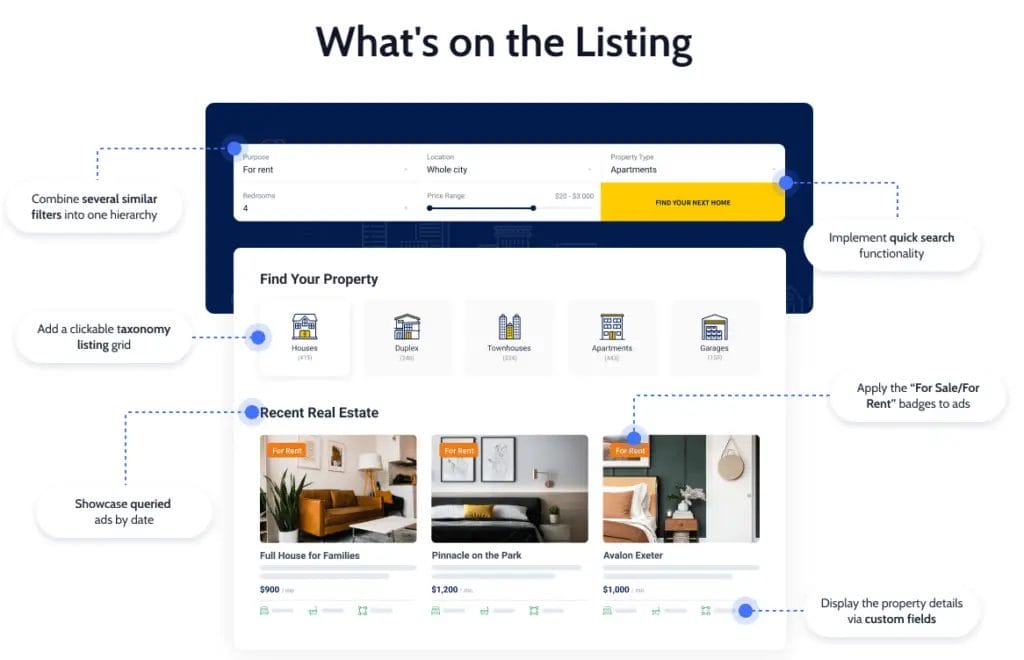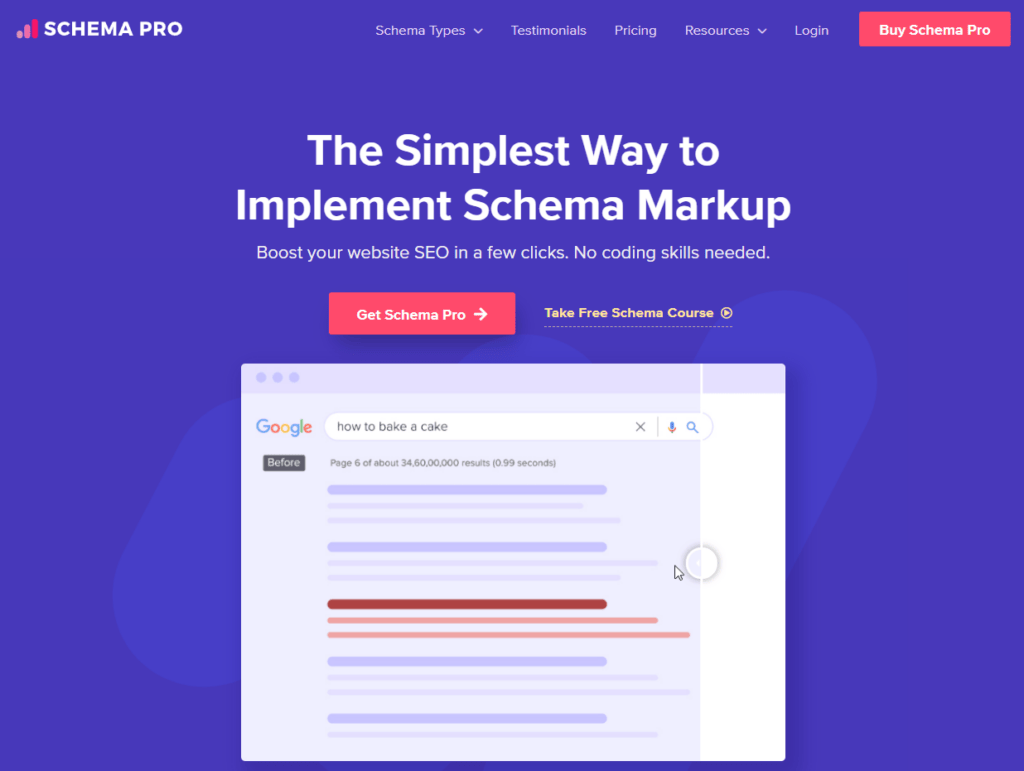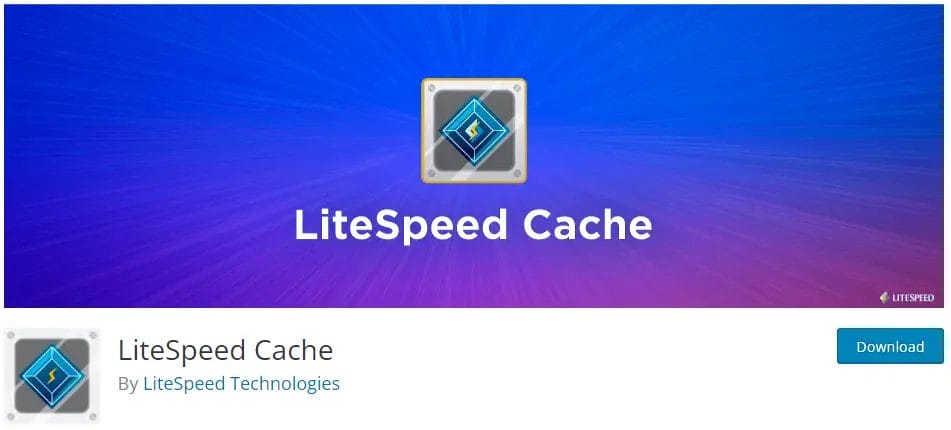Every time you create a page or post on WordPress, it is given a unique ID number. This WordPress ID number is automatically assigned by WordPress. The IDs are then used in the URLs and codes of your WordPress website.
When you’re writing custom WordPress plugins, you often need to find out the page or post ID of a WordPress page. In this post, we’ll show you a complete guide how to find the ID of a WordPress blog post or page.
What Are WordPress Page and Post IDs?
WordPress page and post IDs are a unique identifier assigned by the WordPress database to each page and post. Without page and post IDs, WordPress wouldn’t be able to store and retrieve pages and posts in the database.
You can use these numeric ID for a variety of things, like creating a custom navigation, WordPress plugin development, or any other custom coding stuff.
Find Your WordPress Page ID and Post ID without a Plugin
To find the page ID on WordPress. Follow these steps:
- Go to WordPress admin dashboard
- Click pages section
- Click All pages
- Hover your mouse over the specific page on WordPress that you want to look for a Page ID.
- Check the bottom part of your web browser to see the exact URL of the page with its ID displayed.
- In this example, the current Page ID is 15798.
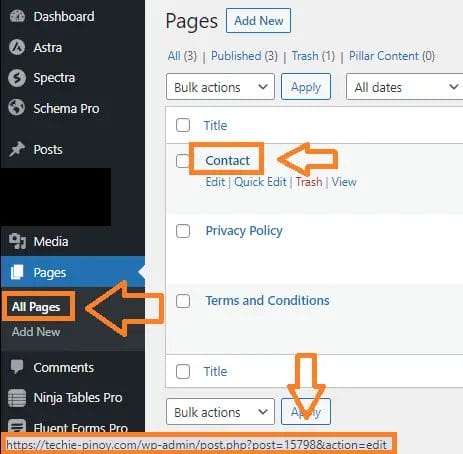
To find the post ID on WordPress. Follow these steps:
- Go to WordPress admin dashboard
- Click the Posts section
- Click All posts
- Hover your mouse on the specific post on WordPress that you want to look for Post ID
- Check the bottom part of your web browser address bar to see the exact URL of the post with its ID displayed.
- In this example, the Post ID is 18814.
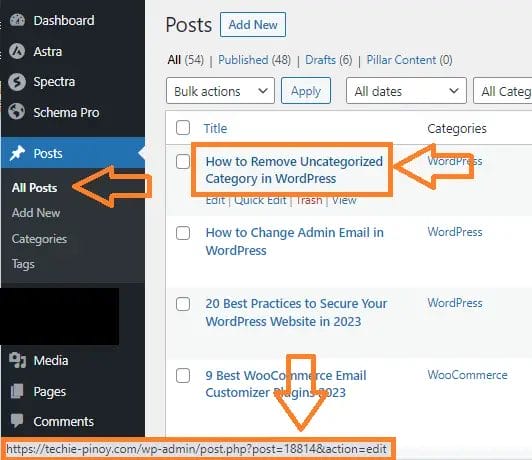
Find Your WordPress Tag ID and Category ID without a Plugin
To find the tag ID on WordPress. Follow these steps:
- Go to WordPress admin dashboard
- Click the Posts section
- Click Tags
- Hover your mouse on the specific WordPress tag that you want to look for tag ID
- Check the bottom part of your web browser to see the exact URL of the tag with its ID displayed.
- In this example, the Tag ID is 3547.
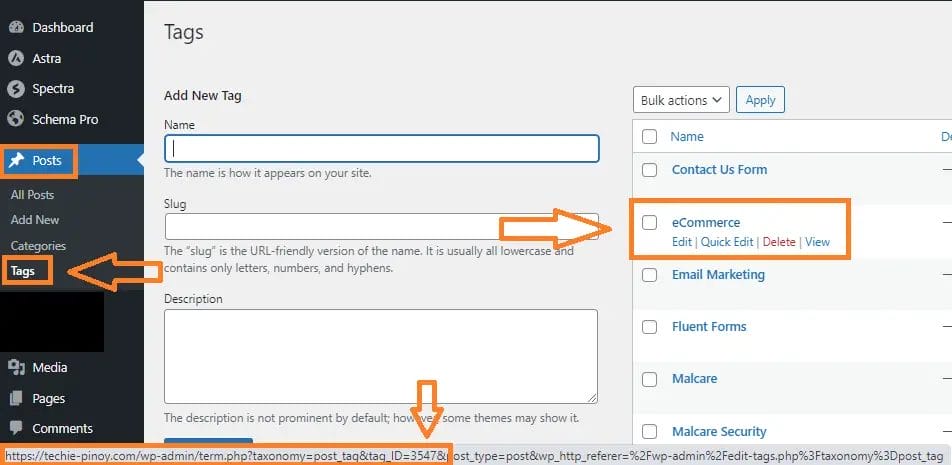
To find the WordPress category ID. Follow these steps:
- Go to WordPress admin dashboard
- Click the Posts section
- Click Categories
- Hover your mouse on the specific WordPress category that you want to look for category ID
- Check the bottom part of your web browser to see the exact URL of the category with its ID displayed.
- In this example, the Category ID is 23.
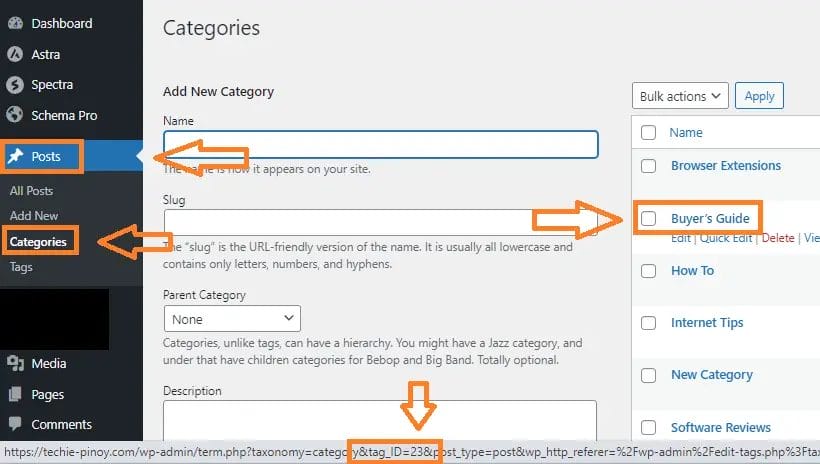
Find WordPress Post ID and Page ID Using a WordPress Plugin
Reveal IDs By Oliver Schlöbe
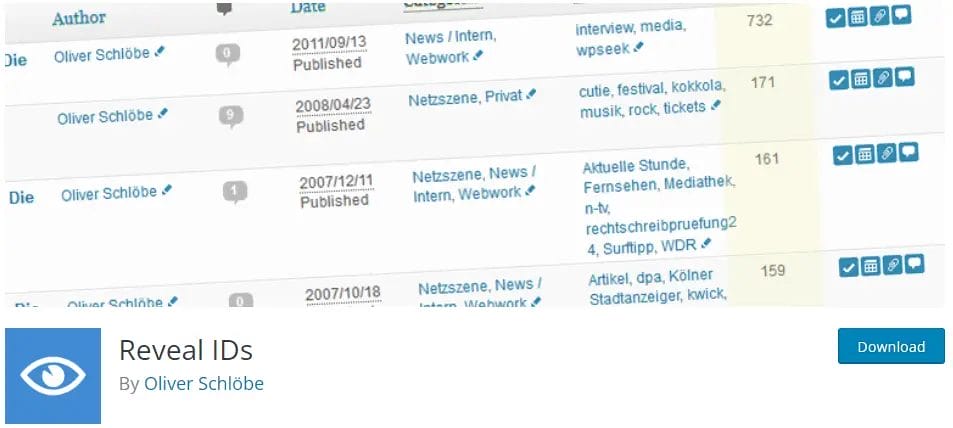
Reveal IDs WordPress Plugin makes it easier to find post and page IDs, which are essential for doing custom code and managing your WordPress site.
This plugin allows you to quickly identify posts and pages in the admin panel by revealing their IDs on the WordPress dashboard. It will create a new column called IDs and each post, page, category and tag will reveal its designated ID.
With Reveal IDs WordPress Plugin, you can manage your content more efficiently without having to search for post or page IDs manually.
Show IDs by Echo Plugins
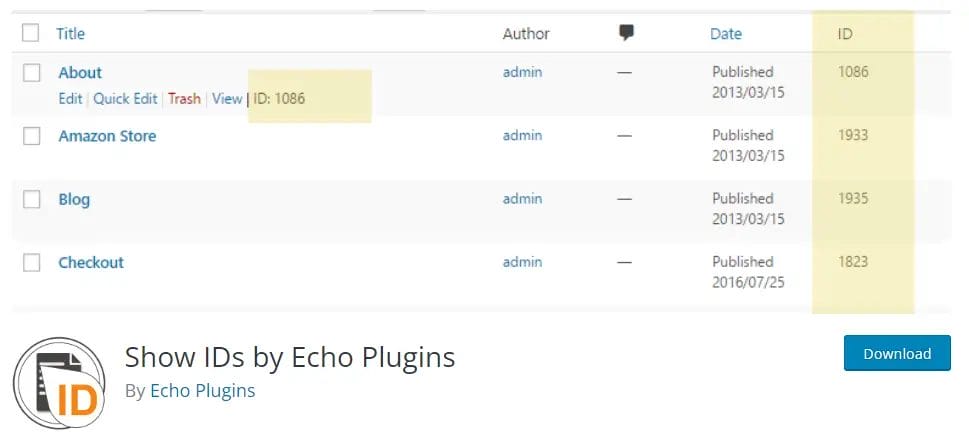
Show IDs by Echo Plugins is also another plugin on the WordPress repository that you can use for revealing WordPress IDs. Same concept with Reveal IDs. It will add a new ID column to your WordPress dashboard to display the IDs of all your content in WordPress incuding:
- Posts ID
- Pages
- Categories
- Tags ID
- Comment ID
- Custom taxonomies
- Custom post type ID
- User ID
- Media ID
Show IDs by DraftPress
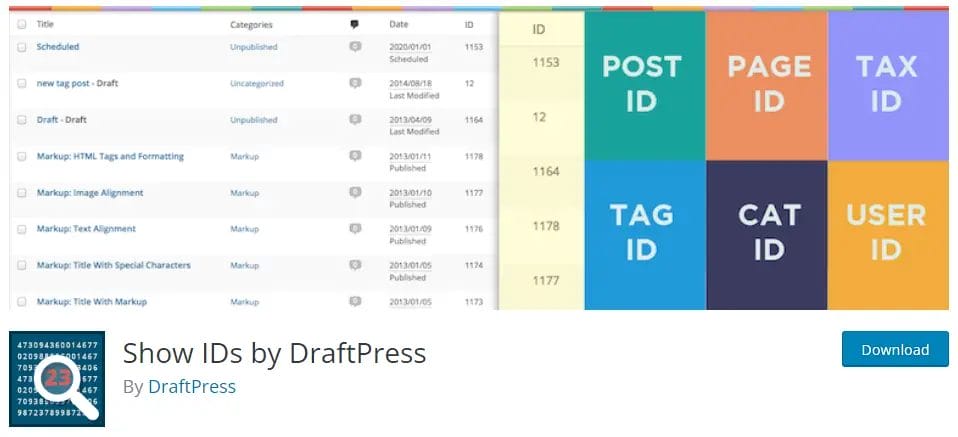
Another great solution to reveal page/post ID on WordPress is Show IDs by DraftPress.
Not only posts and pages, but it can also display IDs of comments, media files, users, comments, custom taxonomies and custom post types.