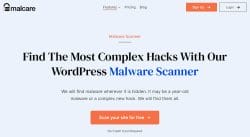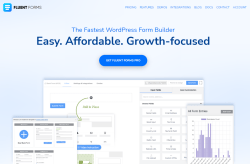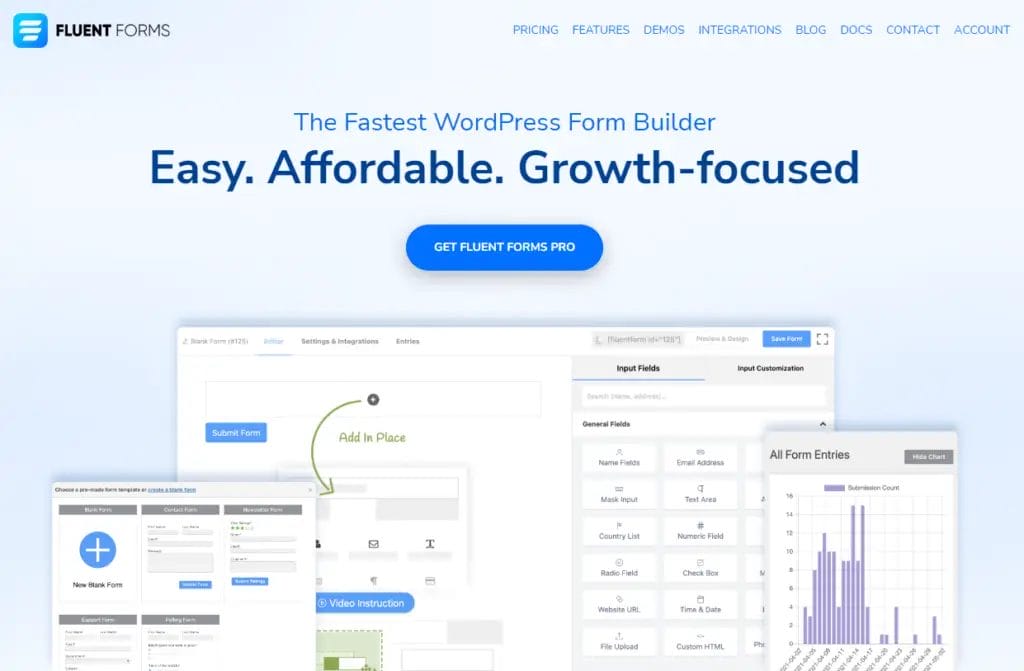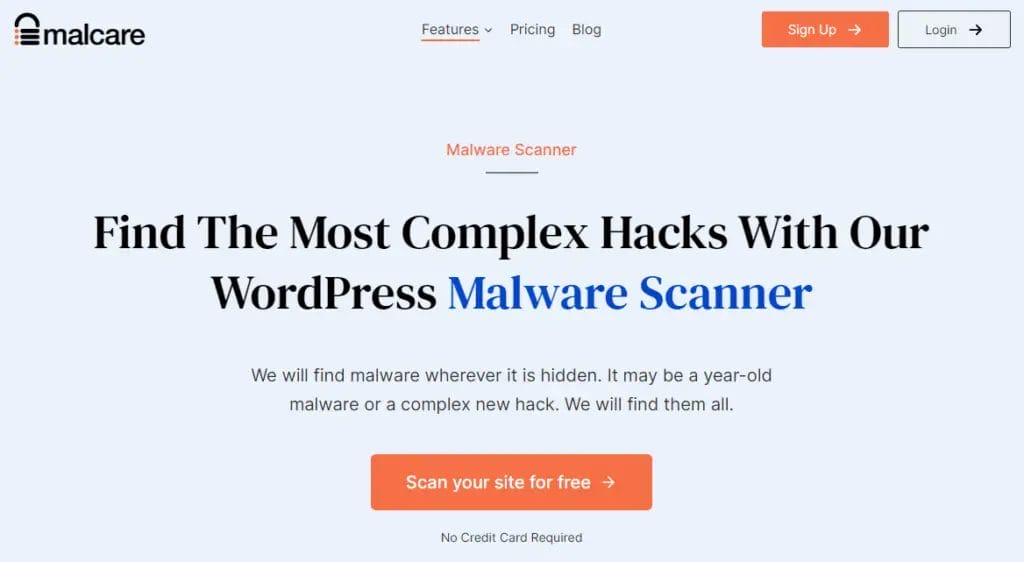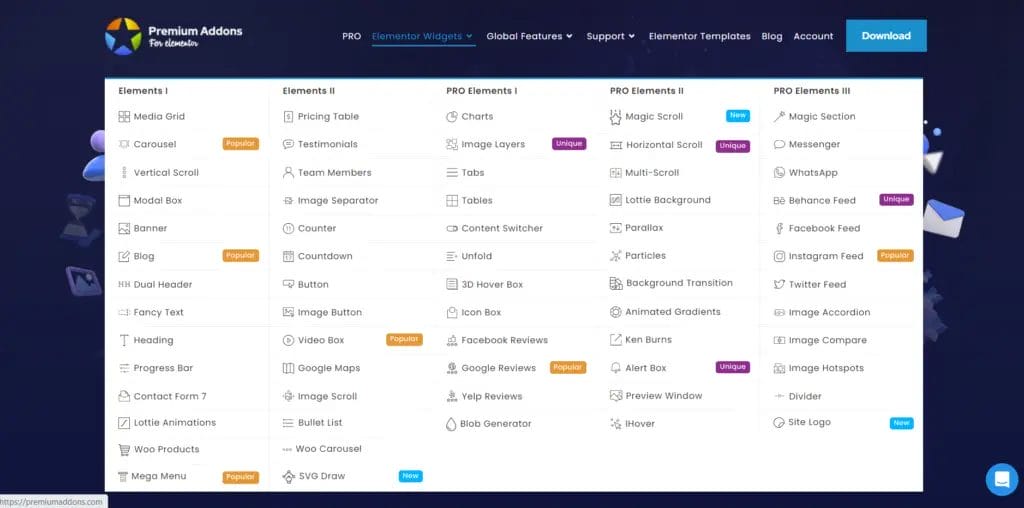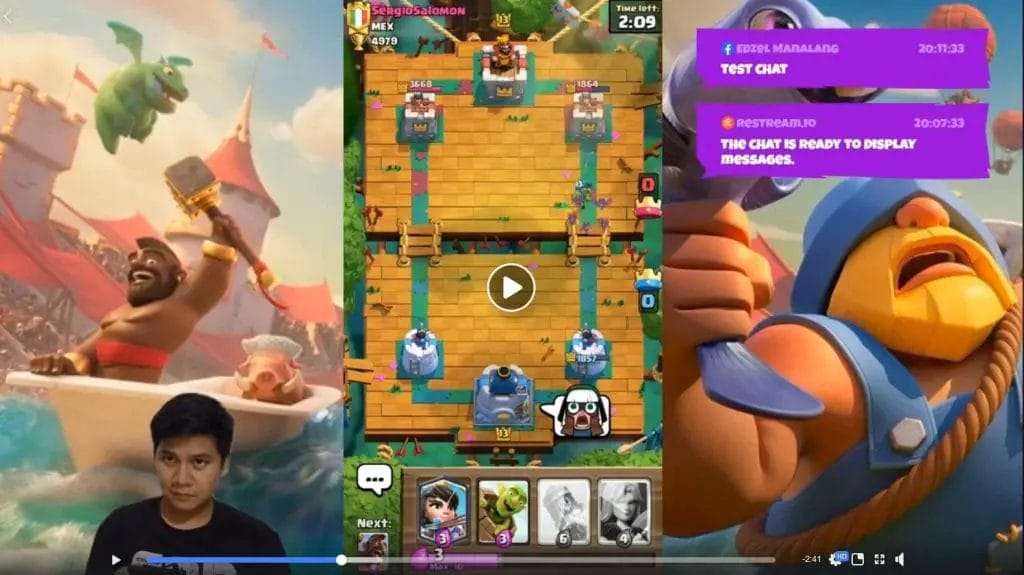
There is no doubt that using a physical green screen backdrop is the most effective way to remove a webcam’s background if you are planning to live stream, which is the same concept used in film production so that they can drop whatever background they want and add special effects. But what if I tell you that you can accomplish this by just using a computer software and get pretty much the same results without setting all the physical green screen backdrop and expensive lighting setup? Sounds too good to be true? Then check out this background remover tool called Xsplit VCam .
What is Xsplit VCam?
Xsplit VCam is one of the core products of Xsplit, developed by SplitmediaLabs an innovative Hong Kong based software development company who specialized in multimedia apps and technology.
Their other product is called Xsplit Broadcaster which is a livestreaming and recording studio alternative to their previous product called Xsplit Gamecaster which will be closing this March 2023. The Xsplit Broadcaster is perfect for every content creator.
VCam is very popular among gamers and live streamers, as this software is proven to remove, replace and even blur the camera’s background without the much-needed technical setup. I also use this tool on my work setup for virtual interviews, video call with clients, instead of using Zoom built-in background blur and replacement feature.
Pair it with an effective background noise cancelling tool, and you have that perfect work from home or remote work setup.
You can replace your background using custom graphics, built-in stock photos on the app, or even use a custom website URL and display it on your background. Just install your camera and set the camera source to use Xsplit Vcam. You can also use Xsplit Connect webcam to use your mobile device as a camera.
Overall performance will depend on how powerful your graphics card is and the type of camera you are using. If you are using high-end graphics card like NVIDIA RTX GPU and a camera like Logitech Brio or alike, then you can definitely get the most out of it.
Be sure to calibrate the app using the settings and select the best appropriate settings for your desktop or laptop. You can also adjust lighting settings, and remove your chair if you are using a gaming chair, and you don’t want it to be displayed during video conferencing or live event.
If you are using OBS studio to live stream, then you just need to replace your current video capture device to use Xsplit VCam instead of your default webcam for background removal or replacement.
Is Xsplit VCam free?
You can try VCam for free to test, but there’s a watermark which can only be removed by upgrading to a Xsplit Vcam premium. Regular pricing can be seen below, but you can get this on-going promo and save a few dollars by purchasing using this link – Buy Xsplit VCam Windows Lifetime Subscription for $37.46 for around $60 for one-time fee or $8/month or $30/year.
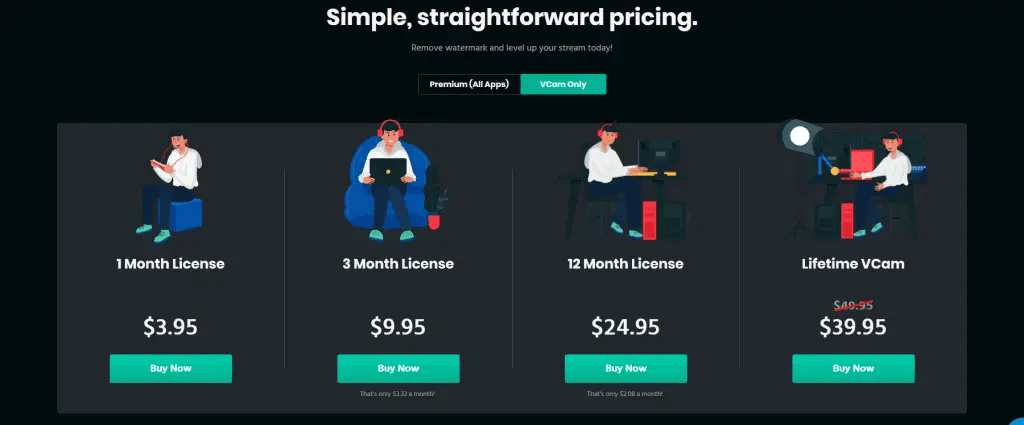
How to use Xsplit Vcam?
Once you have downloaded and installed this cutting edge background replacement app. You just need to run the app and login your account using your email and password. No need for expensive green screens or complicated lighting setup.
You will then see a setup page where you can remove, replace custom backgrounds, video backgrounds, blur and adjust the settings according to your preference.
Original Background
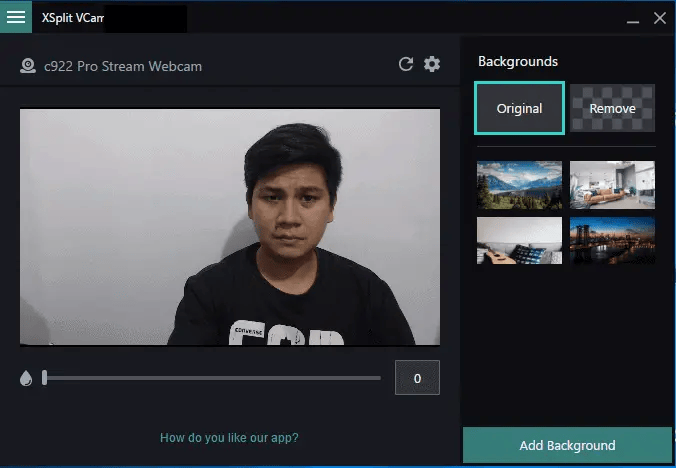
Background Removed
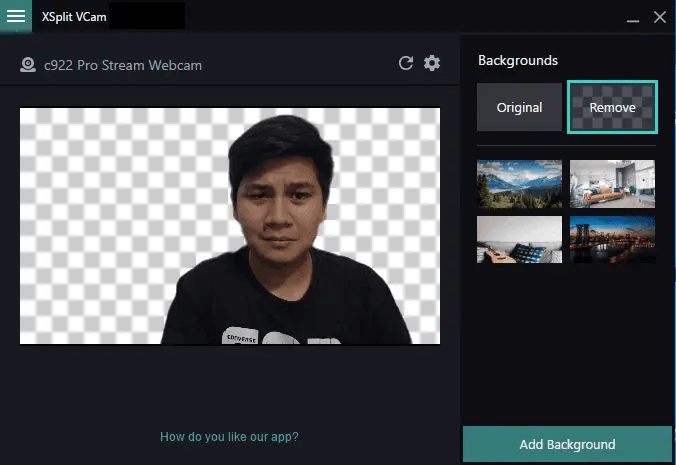
Background Replaced with Stock Photo
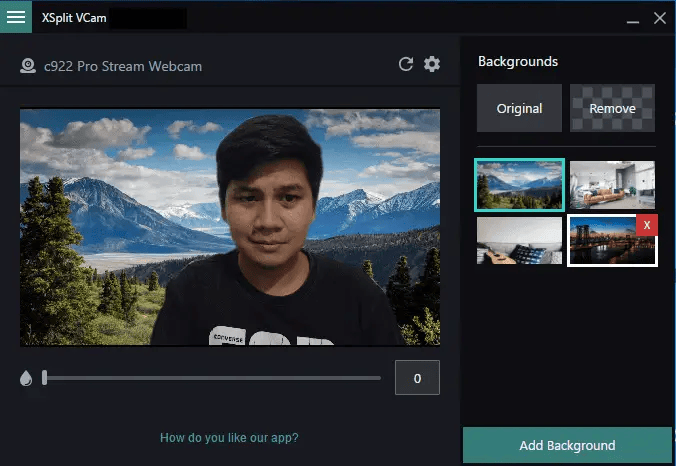
Background Replaced with Stock Photo + Blurred
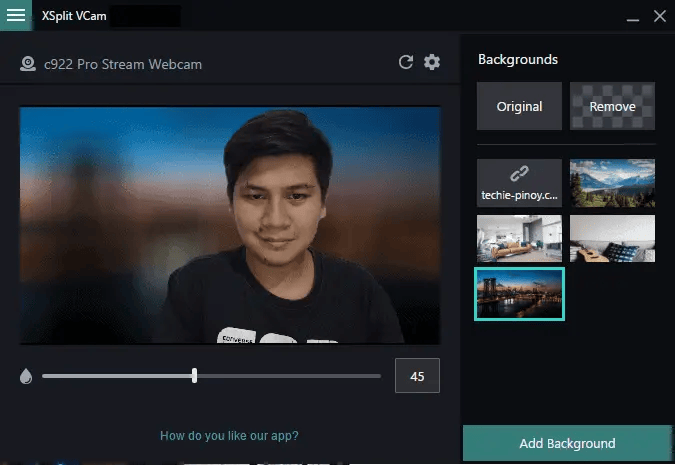
Background Replaced with custom website URL
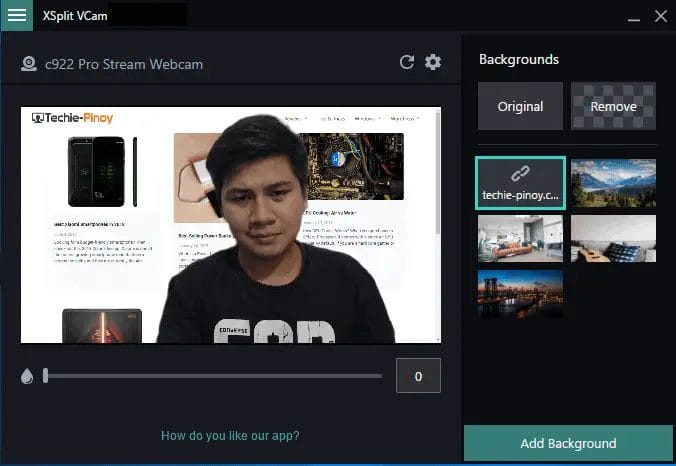
Frequently Asked Questions for Xsplit Vcam
How to Remove Xsplit VCam Watermark
The free version of this tool has watermark and the only thing that you can do is to buy a license from their website or through the link that I have provided if you want to save a few dollars. This tool is really amazing and you can use it for different use cases such as live streaming, video calls with clients when you need to have a professional looking setup to impress clients or just want to get rid of the background due to many reasons.
How do you start recording in Xsplit VCam?
Once you have installed the app, you can use it to record your screen whatever screen recording app you have installed on your computer. Just choose XSplit as your source for recording and it will automatically loads on the background with the custom background you have set.
How to use Xsplit VCam with Skype
Open your Skype app, and head over to audio and video settings. Then make sure that Xsplit Vcam is the one set as default. You can also apply this settings to Zoom, Google Meet, Vectera, or any video conferencing platform you are using.
Can I download Xsplit VCam on more than one device?
Yes
Does Xsplit VCam require a camera?
Yes
Does XSplit VCam work with Streamlabs?
Yes! If you’re using Streamlabs to add a background and your webcam overlay is covering it up, then you can use XSplit VCam to get around the problem.
XSplit VCam lets you use custom background. Streamers can also use custom overlays, text and live video to spice up their stream. XSplit VCam is also a good alternative to OBS Studio.
Does Xsplit VCam work with all cams?
Yes
Wrap Up
Xsplit Vcam is really a cutting edge background removal alternative to a physical green screen background or back drop. It can also be used for video calls, streaming app, content creation task, Youtube Video how to’s, and seamlessly integrate with online collaboration tools or live chat apps such as Google Meet, Zoom, MS Teams, Skype, and streaming software such as OBS Studio and similar software.