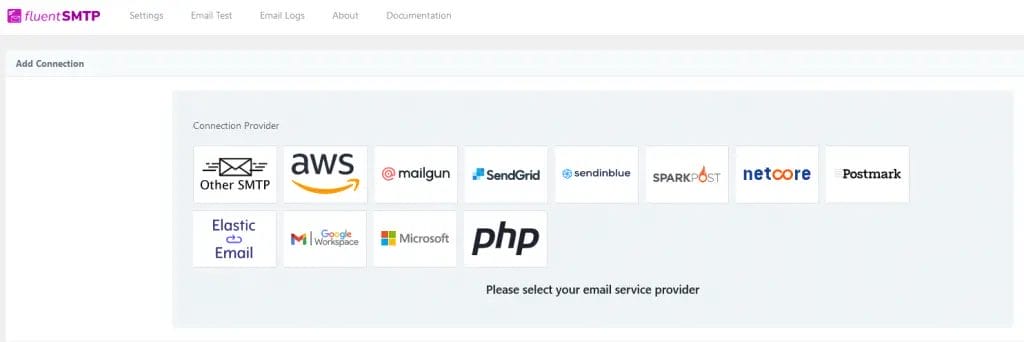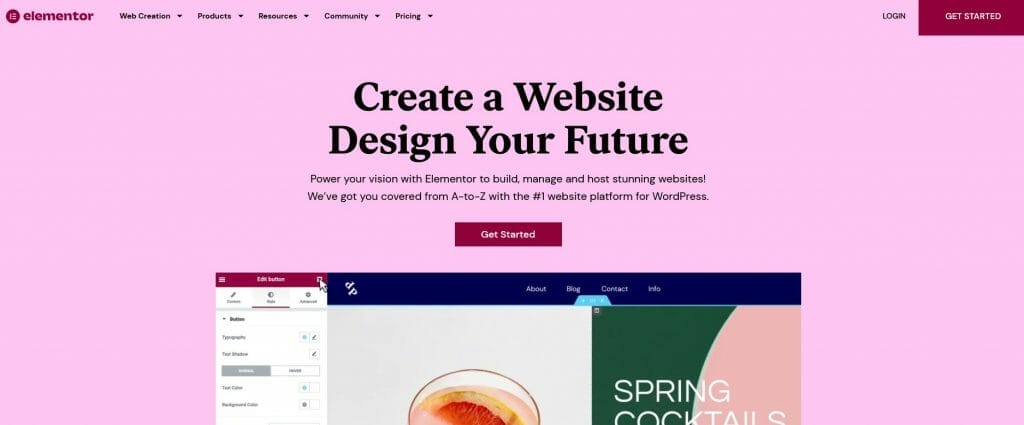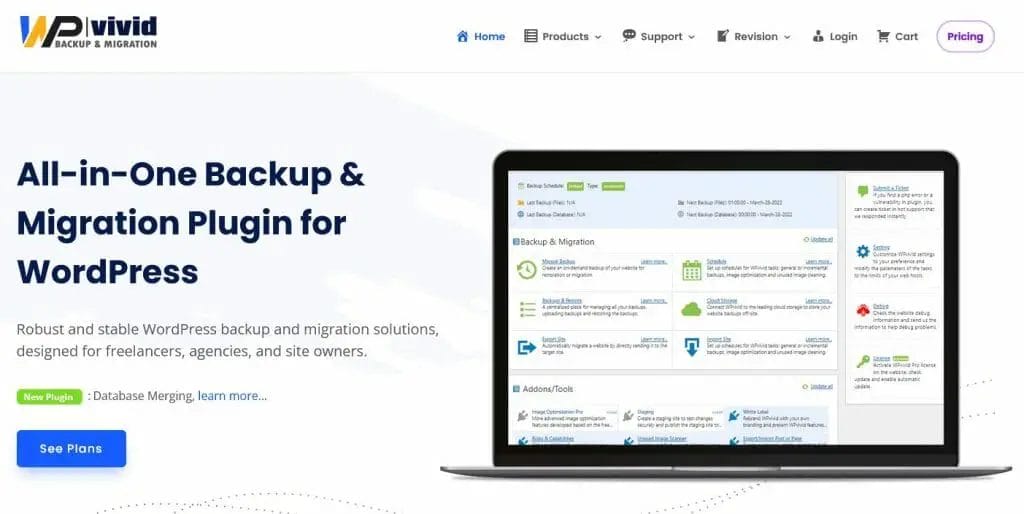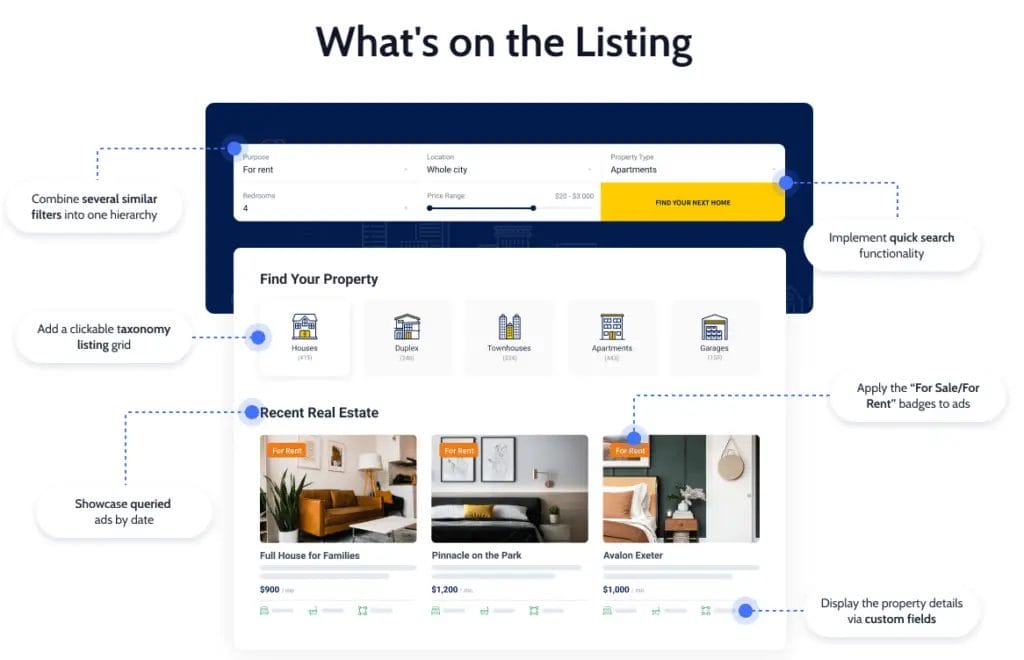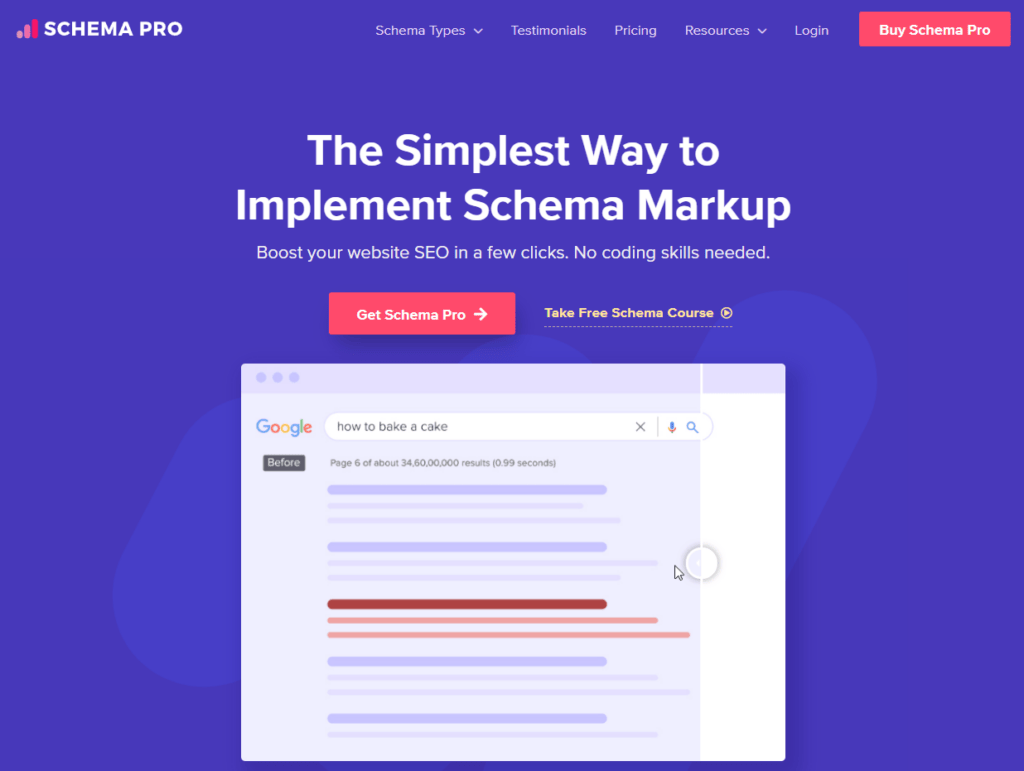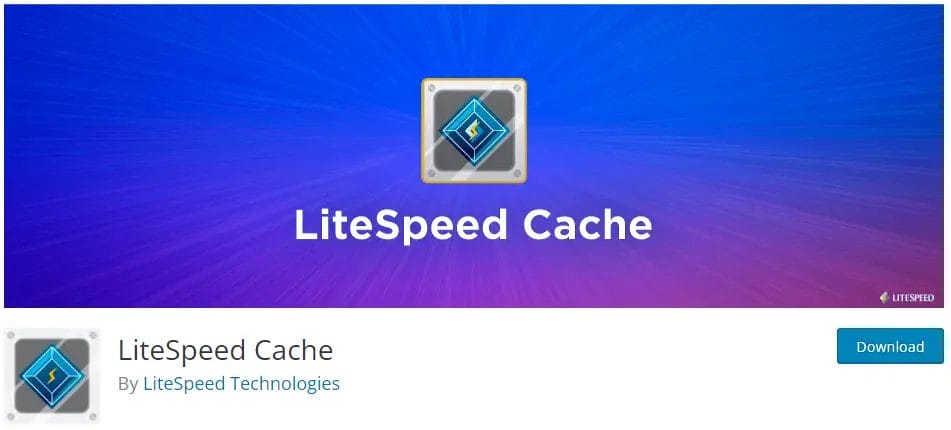What Is the Uncategorized Category?
By default, WordPress creates a category called Uncategorized , which is a catch-all for any WordPress blog post that doesn’t fall into any other category. If a post doesn’t fit into any category, it will end up in the WordPress default category – Uncategorized.
This is helpful for blog owners who have a lot of posts that don’t fit into any other category and want to be able to quickly find them, but it may not be an ideal situation for some people who wants to have an organized blog.
For example, if you’re running a blog about a specific topic, and you want your posts to be categorized under that topic or category name, you’re better off renaming the default posts category to something else, as it is not possible to actually delete uncategorized category
How to remove the Uncategorized category from WordPress
There are 2 easy ways how to get rid of the default uncategorized category. One is by renaming uncategorized category and another option is creating a new WordPress category and set it as default category, so every new post that has no category will fall under this taxonomy.
Method #1 Rename the Uncategorized Category
- Go to WordPress dashboard
- Click Posts section
- Click categories
- Hover your mouse over Uncategorized category and click edit.

Rename uncategorized category to anything and hit update button at the bottom of the page. Be sure to edit both name and slug, for slug, you need to use hyphen e.g., category name will be New Category and the slug will be new-category.

Method #2 Add New Category and Set it as Default Category
- Go to WordPress dashboard
- Click Posts section
- Click categories
- Write the name of your new category and slug with hyphen and click “add new category”

How to Set Up a New Default Category
- Go to WordPress dashboard
- Click Settings Section
- Click Writing
- Click the drop-down menu on the default post category
- Select the one you just created e.g., “New Category”
- Hit save changes and every uncategorized post will fall under this taxonomy.

Why Should You Remove The Uncategorized Taxonomy?
Make Your Blog Organized and Look Professional
Do you want to make your WordPress blog organized and look professional? You can use proper categories and subcategories so that your blog will be organized.
Categories should be made properly such that the blog is not confused with any other topic. That’s why you need to remove that uncategorized taxonomy, and you don’t have to deal on it later on when you have 1000 blog posts that fall under this category. You can also utilize the parent category to make a hierarchy of all categories and subcategories.
Help Your Readers Find The Content They’re Looking For
Making your categories clear and obvious on your WordPress website can really improve your user experience, not to mention your search engine rankings. There are a lot of subtle things you can do to help your readers and improve your search engine rankings. One of the simplest ways to do this is by using categories and subcategories.
By using these built-in WordPress features, you can make your categories more useful for your readers, making them more likely to spend more time on your blog.
To Make Related Post and Similar Plugins Function as Intended
Most WordPress related post plugins rely heavily on categories and tags. So if you have uncategorized posts, this will not be recommended on some articles published on your website, which also means you are losing some page views.
There are related articles WordPress plugin on the other hand that you can just set to recommend related post by tag(s) alone. Ask your WordPress expert for plugin recommendations.
How do I remove Uncategorized product category in WooCommerce?
The WooCommerce Uncategorized is the default product category for all the products that do not belong to any category. You can remove the Uncategorized product category from your online store by following this complete guide.
The steps here are somewhat similar to the WordPress posts.
- Go to WordPress site dashboard
- Click Products under WooCommerce section
- Click Categories or you can also hover your mouse to products and then click categories
- To rename, hover your mouse to Uncategorized and rename to whatever you want and hit save
- To add new category, just fill up the name and slug under “Add New Category” and hit add new category button at the bottom
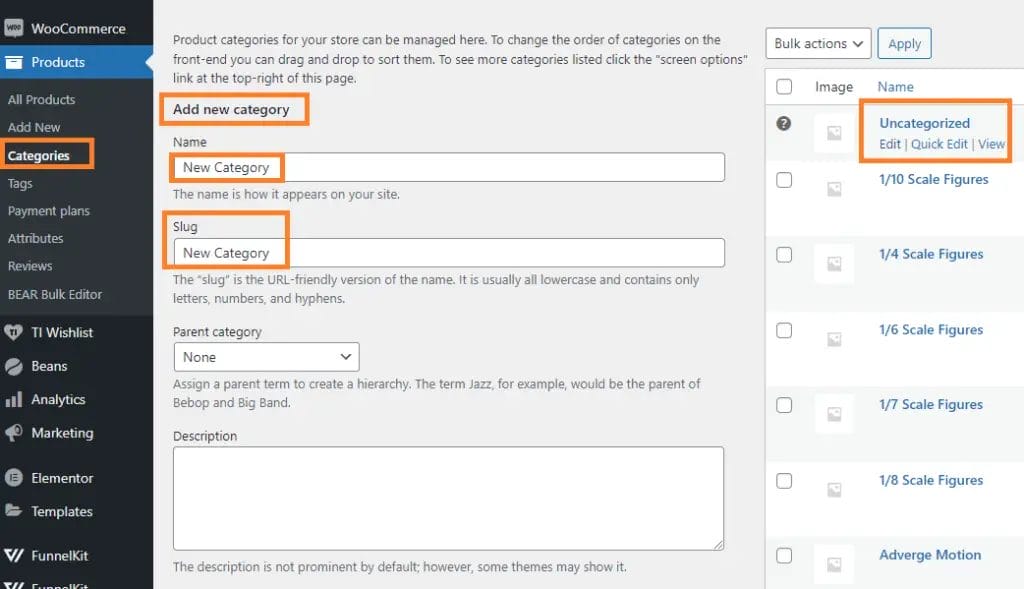
Leave a comment if you find this article useful. You can also subscribe to our newsletter so you’ll be the first one to know when new WordPress tutorials like this was published on our website.