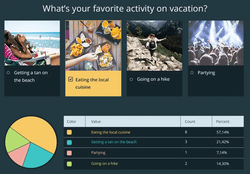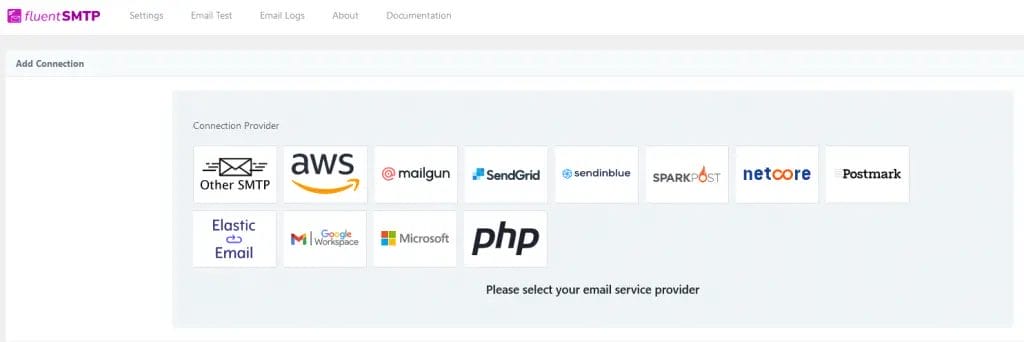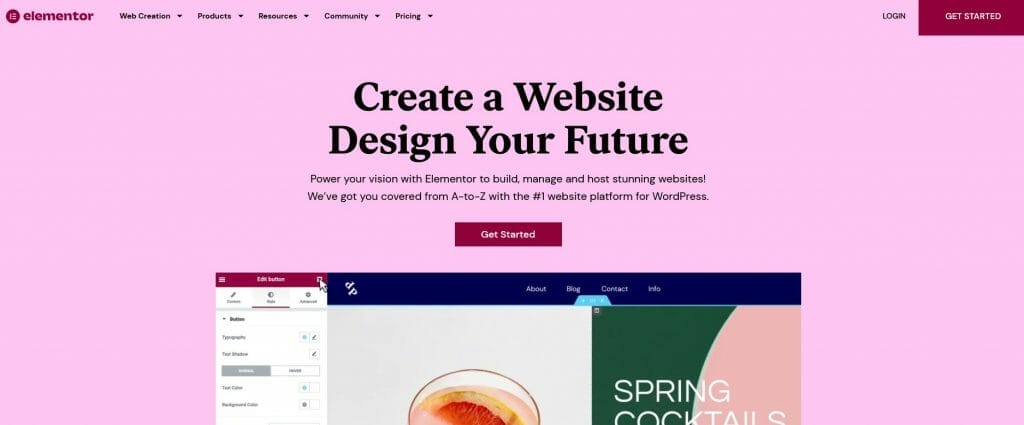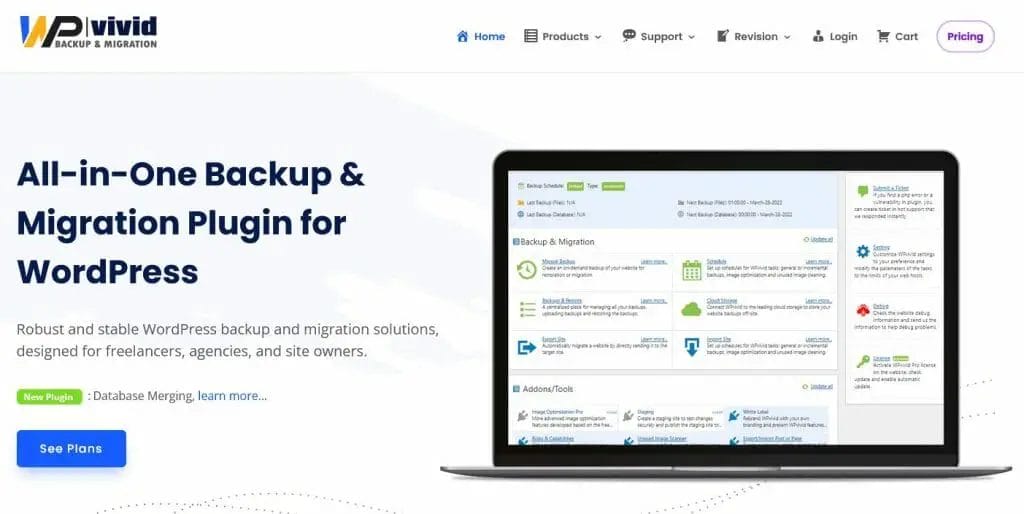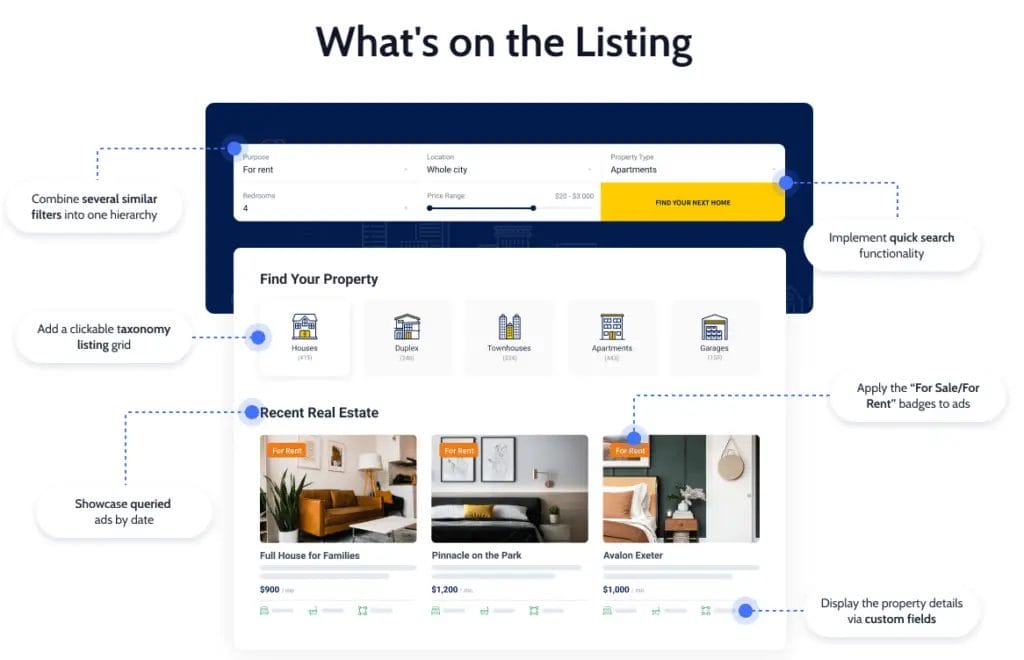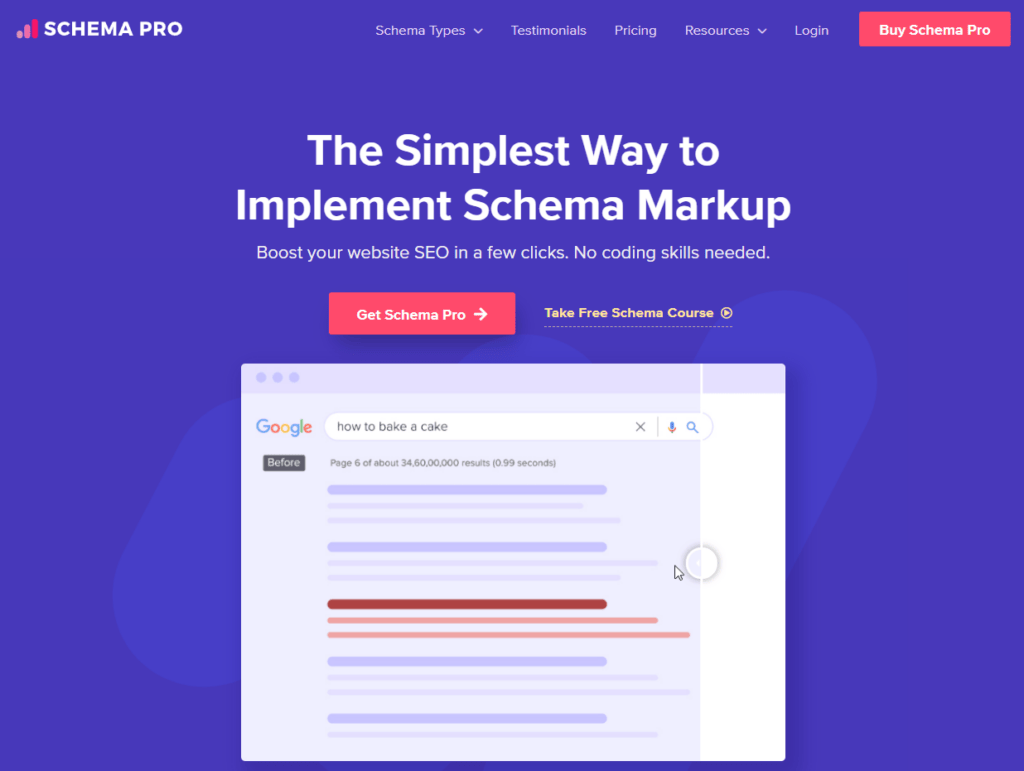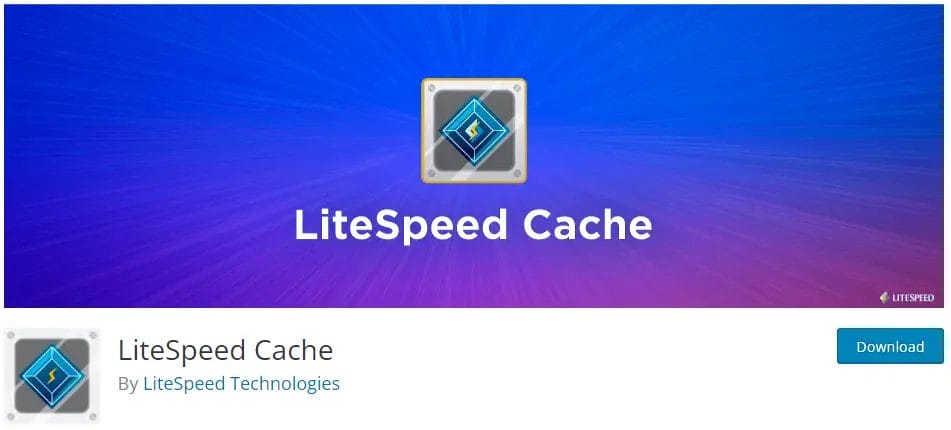WordPress is an incredibly popular content management system, and its comments feature has been a great way for people to engage with each other. However, it can also be a source of spam and malicious comments that can detract from the user experience.
For this reason, many WordPress users choose to delete all comments on WordPress to ensure their site remains secure and free from any unwanted content.
This WordPress tutorial will discuss why deleting all comments on WordPress is important, the potential use cases of doing so, and how to go about deleting them.
How to Delete All Comments on WordPress Manually, Using a Plugin, and More
Deleting comments on WordPress can be a tedious task, especially if you have many comments.
Fortunately, there are several ways to delete all comments on WordPress quickly and easily. You can do it manually, using a plugin, or by bulk deleting multiple comments at once.
In this article, we’ll discuss the different methods available for deleting all comments on WordPress and the preparation required before you start.
Preparation Before Deleting Comments on Your WordPress Site
Before you delete comments on your WordPress site, it is important to take the necessary steps to ensure that all of your data is backed up.
This includes taking a full backup of your website, which will ensure that all of your content, including comments and other data, is safe in case something goes wrong during the deletion process.
Taking a full backup before deleting comments will also save you time if you need to restore any deleted data later. By taking the time to prepare before deleting comments, you can avoid any potential problems and ensure that all of your data remains safe.
Check out the best WordPress backup plugins you can use before starting deleting WordPress comments.
3 Methods to Delete All Comments On WordPress
Delete WordPress Comments using the WordPress Admin Dashboard
Yes, you can manually delete comments on the WordPress dashboard. The thing is if becomes tedious if you have more than thousands of comments that need to be sorted out and deleted.
- Go to WordPress dashboard.
- Go to Comments section.
- Hover your mouse to individual comment and click trash or mark as spam.
- You can bulk delete all displayed comments on the page (default is 50 comments) by clicking the box beside the author header and under bulk actions drop down menu. Select mark as spam or move to trash
- You can modify the number of comments displayed by clicking the screen options and changing the default value of number of items per page which is set to 50 to any number.
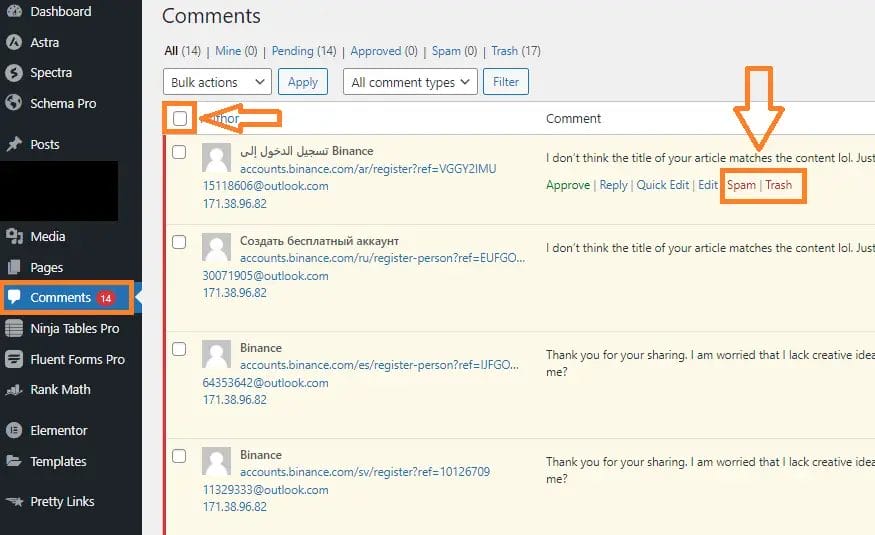
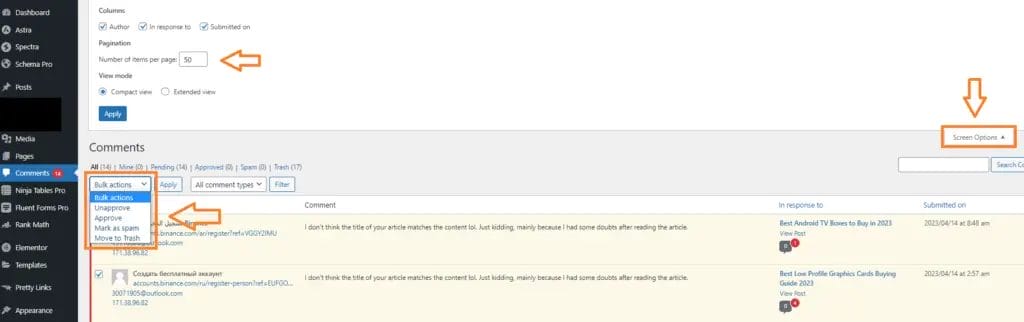
If you have less than a hundred comments, this option will do the job. But, if you have thousands of spam comments on your blog then the next two methods what you must use.
Delete WordPress Comments using a WordPress Plugin
WordPress plugins have made it easier than ever before to delete comments from your website. With the help of a plugin, you can now manage, moderate, and delete comments in an efficient and timely manner. These plugins come with a host of features such as bulk edit, auto-approve/delete comments based on criteria & more. Not only do these plugins save time for site owners & admins, but they also help maintain the integrity of their websites.
WP Bulk Delete By Xylus Themes
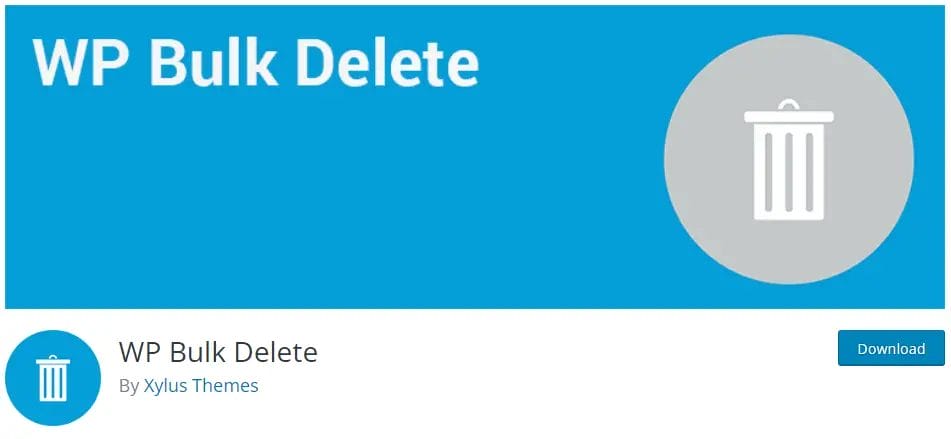
WP bulk delete helps in finding and mass deleting unnecessary data clean up. It also helps in improving speed and reducing database load.
WP Bulk Delete is a powerful WordPress Plugin that can be used to quickly and effectively delete posts, pages, comments, users, taxonomy terms, and meta fields in bulk.
This plugin enables users to easily find and eliminate any unnecessary data that are cluttering up their database. Not only does this help to keep your database tidy, but it also helps to reduce the load on the database, thus improving the performance of your WordPress website.
Delete All Comments of WordPress By Navneet Soni
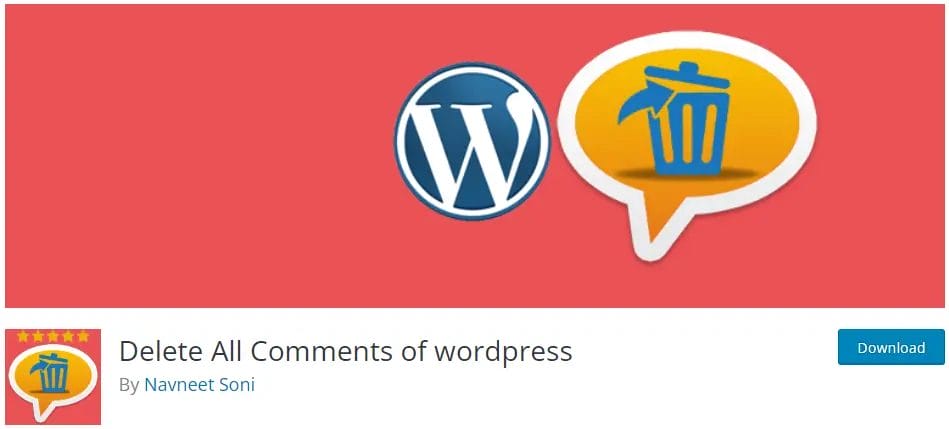
Using this plugin, you can delete existing comments including approved comments and pending comments with just one click on your WordPress pages and posts.
Delete WordPress Comments via PhpMyAdmin
Deleting WordPress comments can be a tedious task, especially if you have hundreds or thousands of them. Fortunately, phpMyAdmin makes it easy to delete new and old comments in bulk with just a few clicks.
PhpMyAdmin is an open source database management system that allows you to manage your WordPress database and delete comments easier than ever before.
This tutorial will walk you through the process of deleting WordPress comments via phpMyAdmin on your WordPress blog.
- Go to your phpMyAdmin account. Not sure where to find the access. Chat your WordPress hosting support for more information. For cPanel based web hosting, you can find this under databases section.
- Click your database table and search for “wp_comments” and “wp_commentmeta”.
- Click the boxes beside the wp comments table and wp commentmeta table
- Go to the bottom of the page and look for “with selected” dropdown menu and click empty
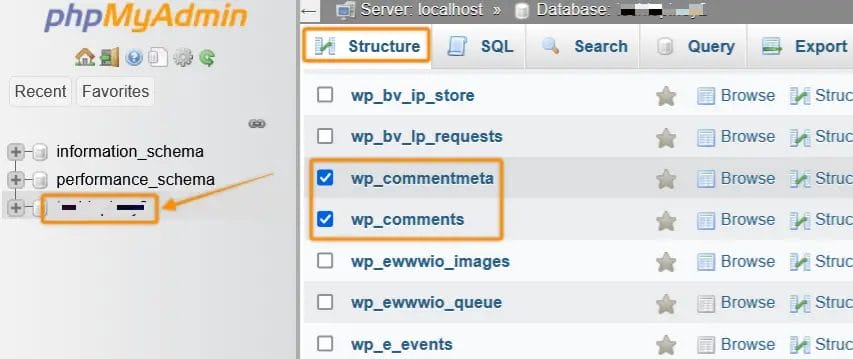
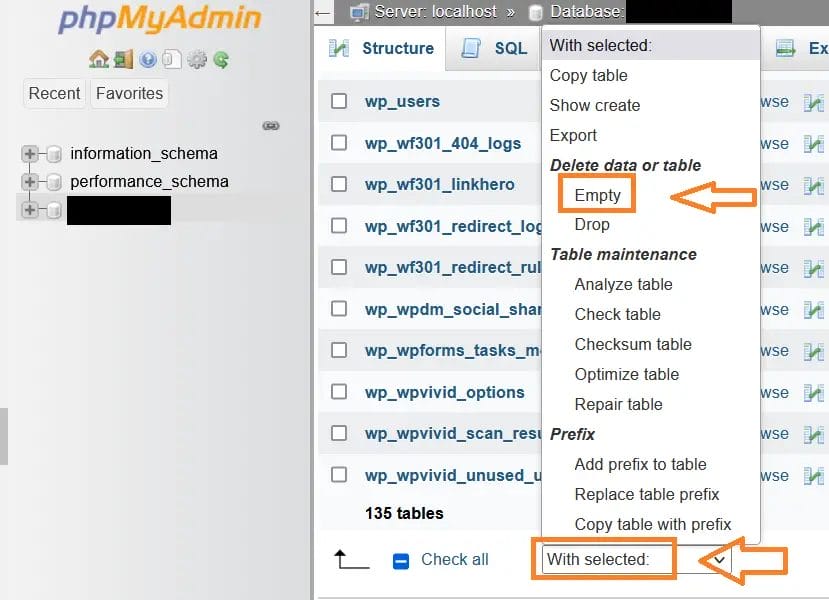
Why Delete All Comments on WordPress?
Deleting comments on WordPress can help maintain an organized and professional website. It can also help to protect the privacy of users and eliminate comment spam.
Other WordPress users choose to disable comments for a stress-free WordPress management.
Additionally, it can ensure that the content on your website is spam-free, relevant and up-to-date. By deleting all comments, you are ensuring that only quality content remains on your site and that visitors have access to accurate information.
Furthermore, deleting all comments helps to keep your website running efficiently as it reduces clutter and prevents potential security risks.
How do I turn off comments on my website?
To turn off comments on your WordPress comment section globally:
- Go to WordPress dashboard
- Click WordPress Settings section
- Click Discussion
- Uncheck “Allow people to submit comments on new posts”
- Click save
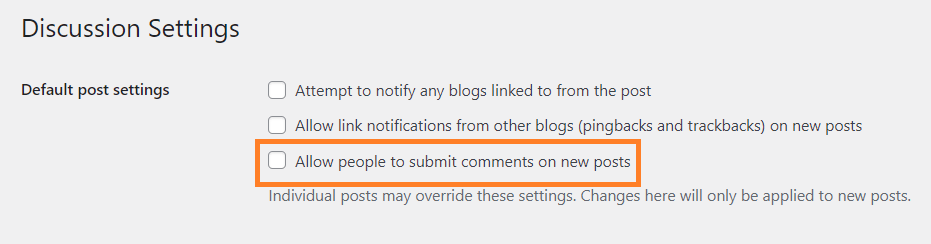
To prevent unwanted comments on your WordPress specific post or page:
- Go to WordPress posts or pages section.
- Open individual post or page.
- On the sidebar of the Gutenberg editor
- Check to allow or uncheck to disallow WP comments
The steps above will prevent any comment to your future posts.