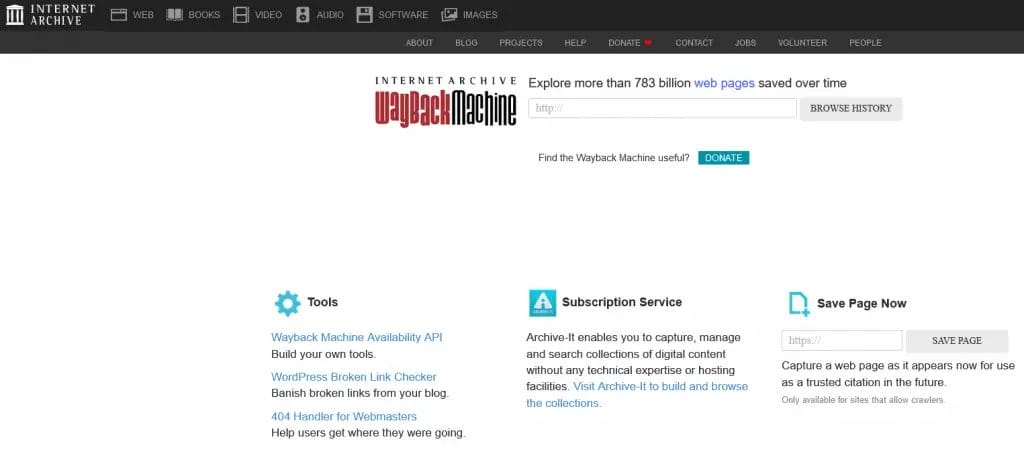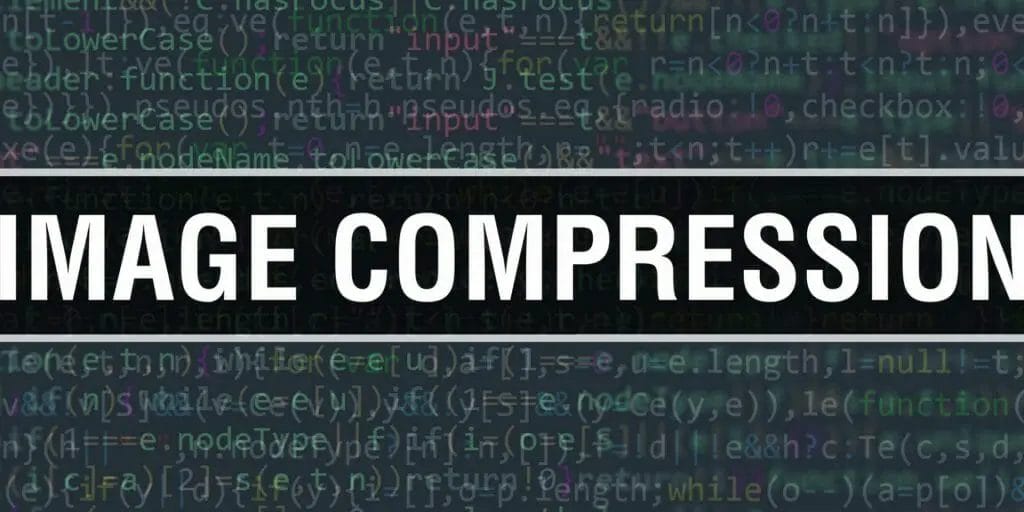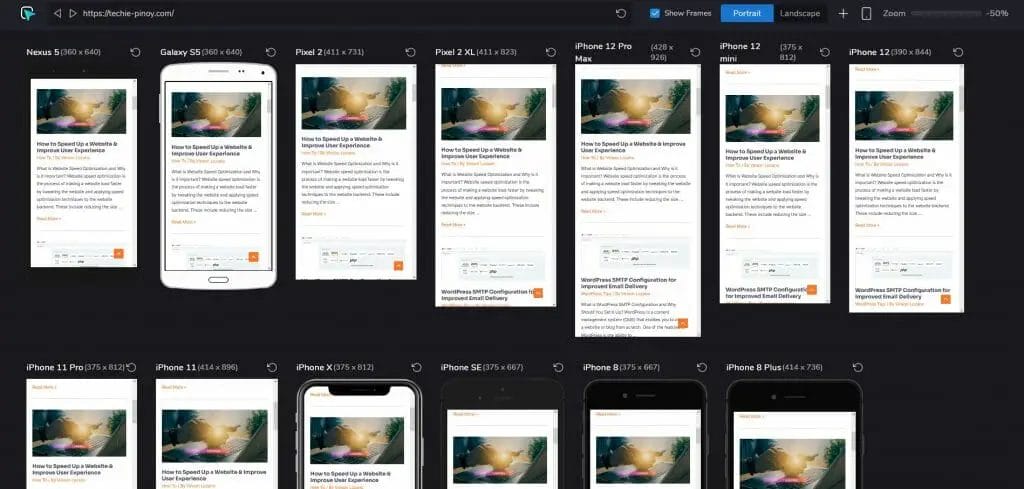What is Image to Text Online Converter and How Can it Help?
An image to text online converter is a tool that can be used to convert images into text format. This can be useful for a number of reasons, such as if you want to OCR a document that is in an image format, or if you want to save an image as a text file.
OCR technology is also used by graphics artist and web designers to determine the font style used in an image, let’s say logo or banner as this element can’t be inspect on the browser.
There are a number of different image to text online converters available, and they all work in slightly different ways. However, they all essentially work by extracting the text from an image and then converting it into a text format. This can be done using OCR technology, or by manually extracting the text from the image.
The Benefits of Using an Image to Text Converter
Save Time and Effort
The main benefits of using an image to text online converter are that it can save you time and effort, and that it can be used to convert a variety of different image formats into text.
For example, if you are constantly scanning and emailing documents, an image to text converter can automate that process for you. This can save time and money, and free up staff to focus on other tasks.
However, it is important to note that not all image to text online converters are created equal, and some may not be able to accurately convert all types of images.
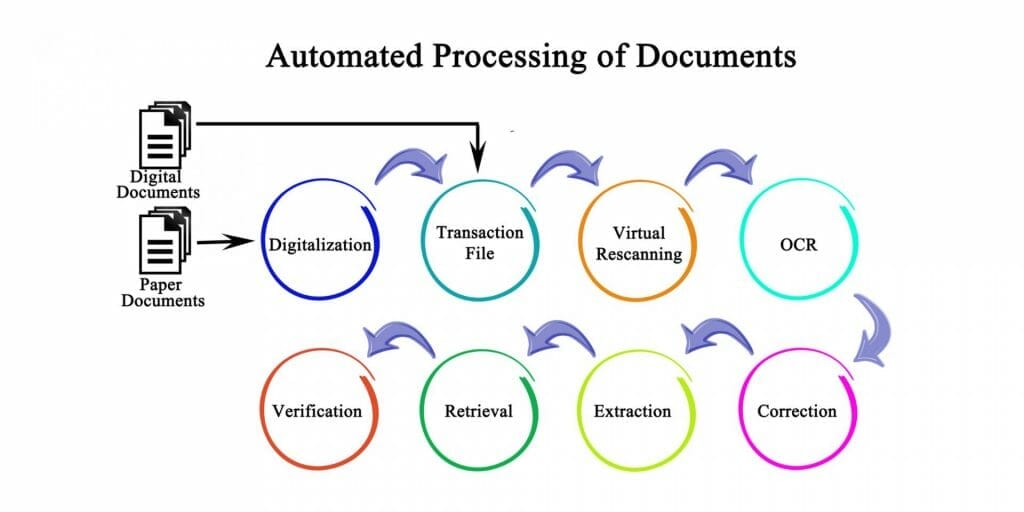
Improve Accuracy and Minimize Errors
Online converters can improve accuracy by eliminating errors that can occur when manually transcribing data. This can help to improve data quality and reduce the risk of costly mistakes.
This is because the converter can use optical character recognition (OCR) to accurately identify the text in an image. This can be extremely helpful in cases where the text is difficult to read or when the text is in a foreign language.
How To Choose The Right OCR Software For Your Needs?
There is a lot of OCR software on the market, and it can be difficult to know which one is right for you. Here are some things to consider when choosing an OCR software:
-What types of files do you need to OCR? Will you be scanning text from books or documents, or will you be taking pictures of text with your camera? If you’ll be scanning text, you’ll need a software that is compatible with your scanner. If you’ll be taking pictures of text, you’ll need a software that can recognize text from images. Make sure the software can handle the file types you need.
-What languages do you need to OCR? Some software only supports a few languages, so make sure the software you choose supports the languages you need.
-How accurate do you need the OCR to be? Some software is more accurate than others, so if you need high accuracy, make sure to choose a software that can provide it.
-How fast do you need the OCR to be? Some software is faster than others, so if you need fast OCR, make sure to choose a software that can provide it.
-What is your budget? OCR software can range in price from a few dollars to hundreds of dollars. Choose the software that fits your budget and your needs.
What are the Best Tools & Services for Image to Text Conversion?
Microsoft OneNote
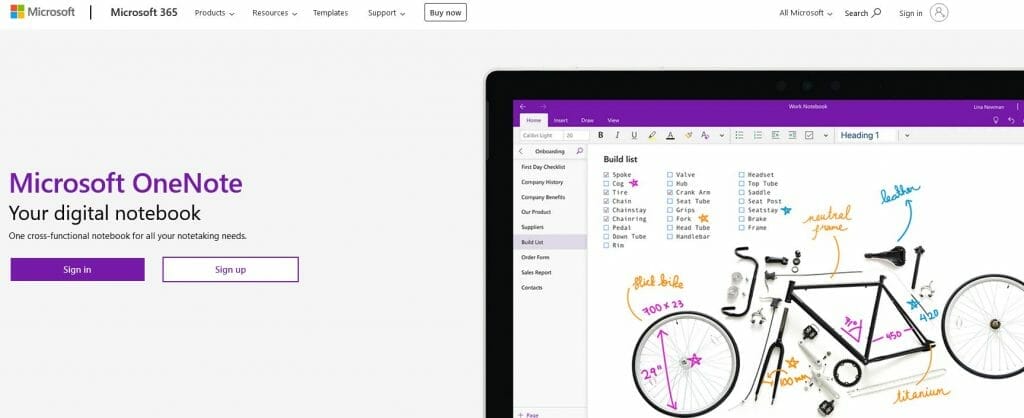
Microsoft OneNote is a note-taking application that allows users to capture and store ideas, thoughts, and to-do lists. One of its standout features is OCR, or optical character recognition. This allows users to take a picture of text with their camera and have the text converted into typed text within the app. This can be extremely useful for quickly capturing and saving ideas, or for scanning and storing documents and notes. OCR is a great way to save time and increase productivity, and Microsoft OneNote is one of the best applications for taking advantage of this technology.
SimpleOCR
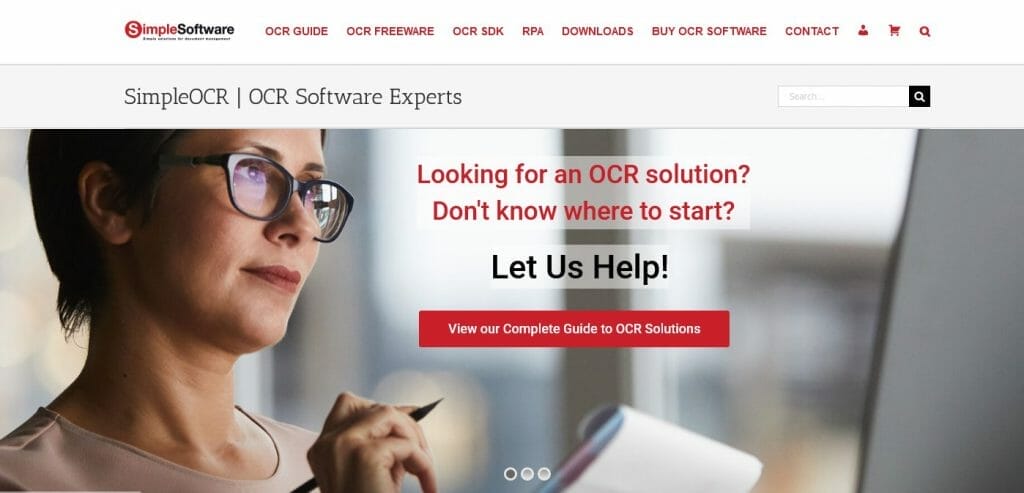
SimpleOCR is not an online tool rather a freeware OCR that allows users to convert scanned images of text into editable text files. It can recognize text in more than 40 languages, including English, Spanish, French, German, Italian, Portuguese, and Russian. In addition to being able to convert images of text into editable text files, the website also offers a number of other features, including the ability to convert PDF files into text files, the ability to recognize text in images with complex background patterns, and the ability to recognize text in low-resolution images.
Check one of my articles on how you can optimize high resolution images with losing quality.
PDFelement for Windows
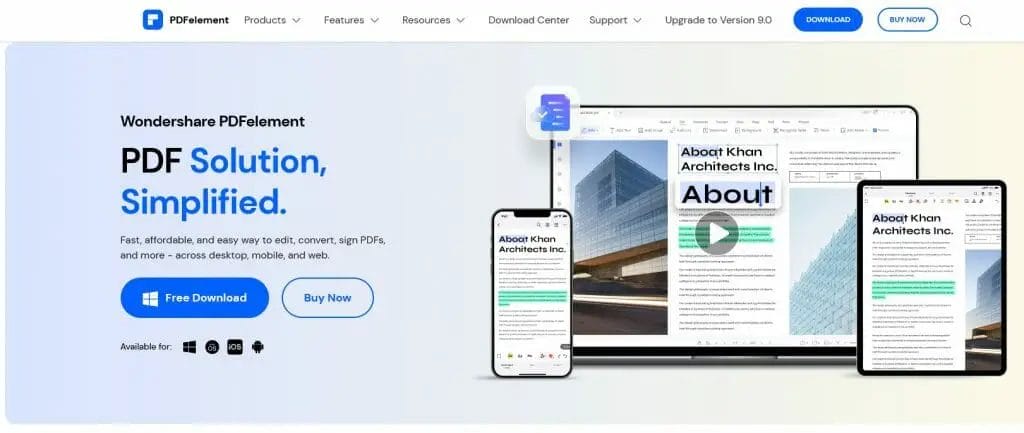
PDFelement for Windows is a powerful PDF editor that allows you to edit PDFs, convert them to other formats, and even add OCR features to them. With OCR, you can extract text from images and documents that are otherwise difficult to read. This can be extremely useful when you need to edit or convert a PDF that contains text in a language that you don’t understand. PDFelement for Windows also includes a host of other features, such as the ability to create and fill out PDF forms, add annotations and comments, and much more.
Capture2Text
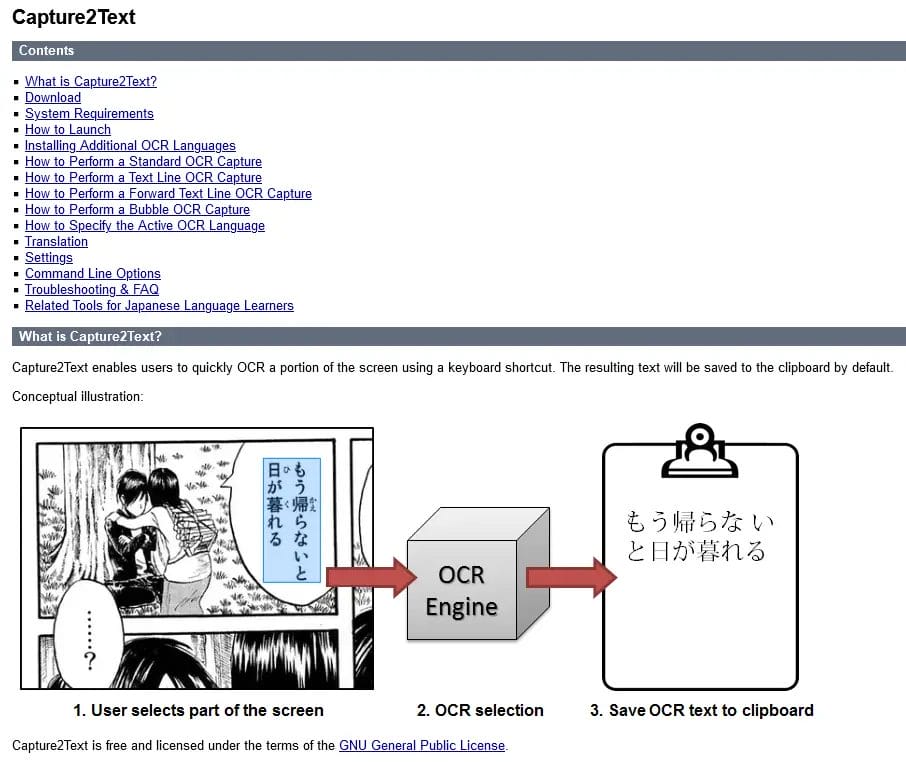
Capture2Text is a free and open source optical character recognition (OCR) software for Windows. It enables users to quickly and easily capture text from a variety of sources, including screenshots, PDFs, and images. The software’s OCR capabilities allow users to extract text from images and PDFs with ease, making it an invaluable tool for anyone who needs to work with text documents.
FreeOCR
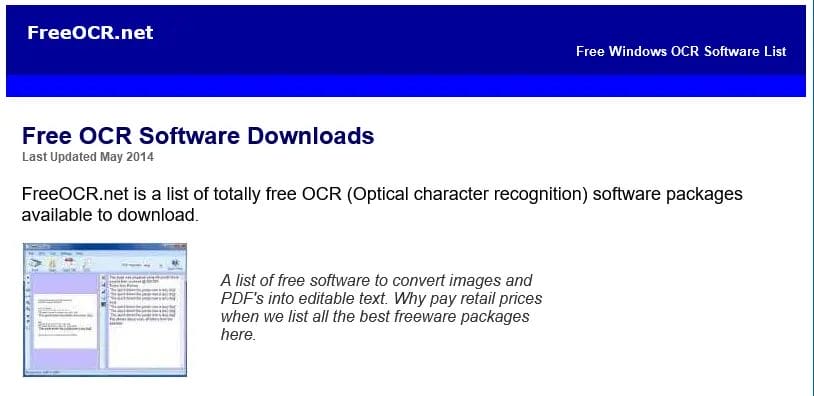
Freeocr.net is a free OCR (Optical Character Recognition) software package that utilized Windows OCR program including the Windows compiled Tesseract free ocr engine which allows you to convert scanned images of text into editable text files. This can be useful for extracting text from images or scanned documents that you want to edit or reuse in some way. The OCR process can be quite accurate, but it is not perfect and may sometimes miss characters or words. However, it can be a very helpful tool, especially if you need to extract text from a large number of images or documents.
Adobe Acrobat Pro DC
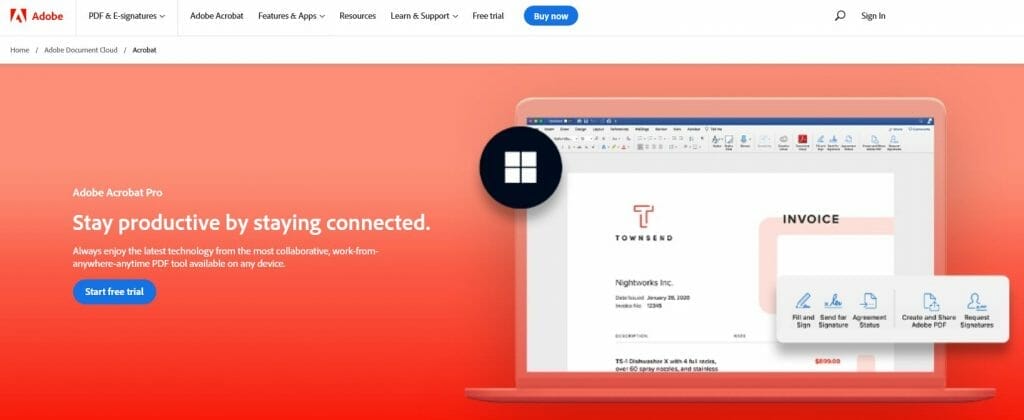
Adobe Acrobat Pro DC is a powerful PDF editor with a variety of features for creating, editing, and converting PDFs. One of its most useful features is OCR, which stands for Optical Character Recognition. OCR allows you to convert scanned images of text into editable text, making it easy to edit PDFs that contain scanned images. Adobe Acrobat Pro DC also includes a variety of other features, such as the ability to create PDF forms, add comments and annotations, and more.
Nanonets
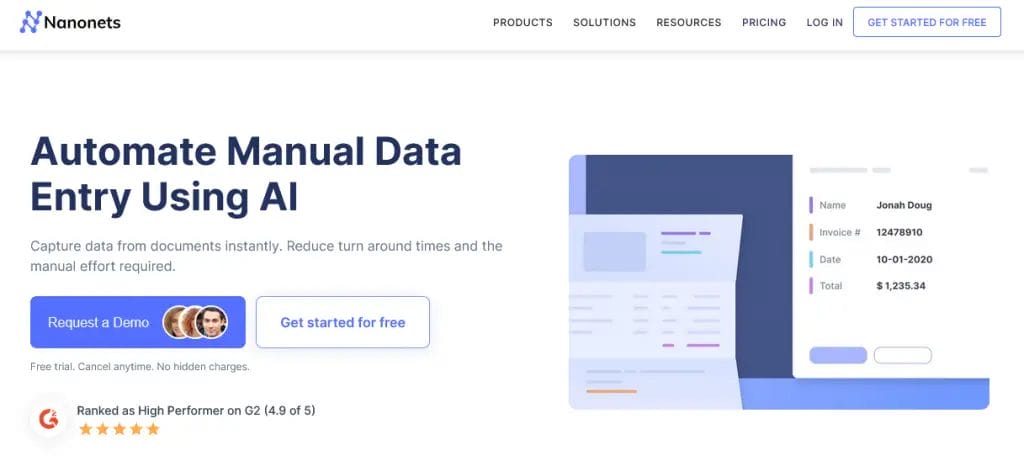
Nanonets is a powerful OCR tool that can recognize text in images with great accuracy. It is easy to use and can be integrated with your existing workflow. Nanonets can handle a variety of image formats and can be used for a variety of purposes such as digitizing documents, extracting text from images, and more.
Google Docs OCR
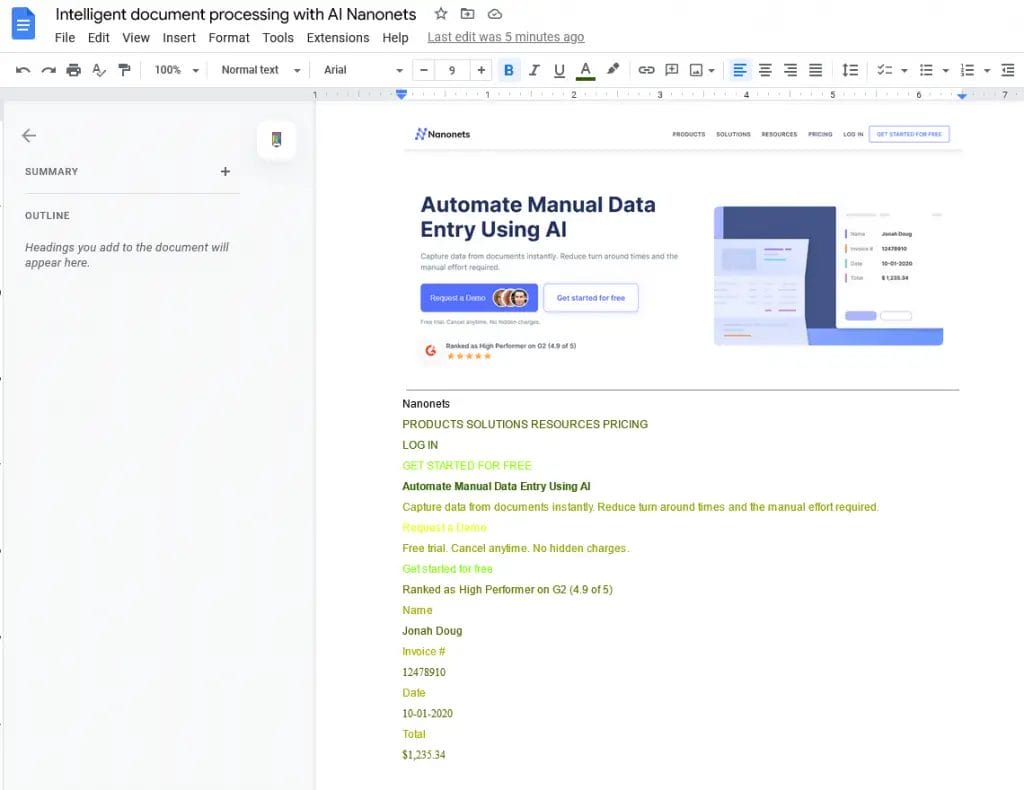
Google Docs is much more than just a word processing application. It has a powerful OCR feature that is capable of recognizing text from images and PDF documents. This feature can be immensely helpful for individuals who need to quickly convert documents into editable text format without having to manually type out the entire document. With the help of this OCR, copywriters can now save time and energy while creating content.
To use this, you just need to upload an image on your Google Drive account and open with the file using Google Docs and it will look like the above screenshot.
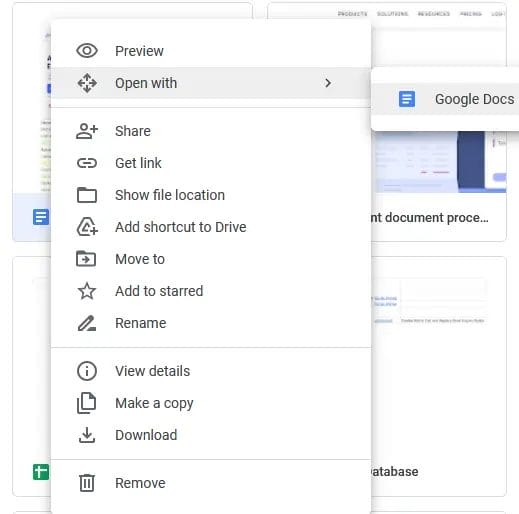
OnlineOCR
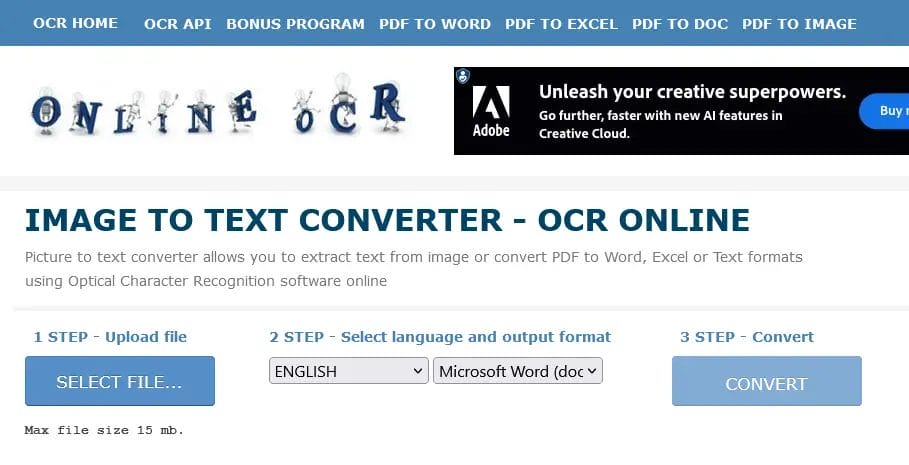
OnlineOCR.net is a free online OCR service that allows you to convert scanned images of text into editable text files. This can be extremely useful when you need to edit or reuse text from a document that is not available in digital format. The service supports a variety of image formats, including PDF, JPG, PNG, and TIFF. The OCR process is fairly quick and easy to use. Simply upload your image file, select the desired output format, and click on the “Convert” button.
Conclusion
Overall, using an image to text converter can be a great way to improve your business processes. It can save you time and money, and help you to avoid errors. If you are not currently using an image to text converter, it may be worth considering for your business.